Track Calories in 5 Steps with MyFitnessPal

I can understand that calorie tracking might seem like a daunting task to many people.
That being said, learning this skill has been extremely valuable for me.
By learning to track my calories and macronutrients correctly and easily, I’m always certain that I’m on track to reach my goals. It simply keeps the guesswork out of a diet plan.
When I want to lose weight, I don’t “try to lose it”, I know for a fact that I’m going to lose weight. If I want to maintain, or gain weight, then it works the same way.
Becoming aware of the calories in foods and drinks has been a phenomenal milestone in my fitness journey, and that’s why I’m writing this article.
I want to share how I track my calories in a very simple way, that’s accurate and takes barely any time out of your day.
5 easy steps is all it takes for tracking calories in MyFitnessPal.
Note: in the pictures, my app is in dutch, but I explain everything in English.
Please, sit back, relax, and allow me to explain how you can control your body weight forever, by simply using an app on your phone.
Step 1: Download the app on your phone.
This one is pretty obvious, we can’t track our calories and macros without the app itself.
I’ve got an iPhone, so I can find it in the Appstore. For Android phones, simply find the app in Google Play.
It looks like this:
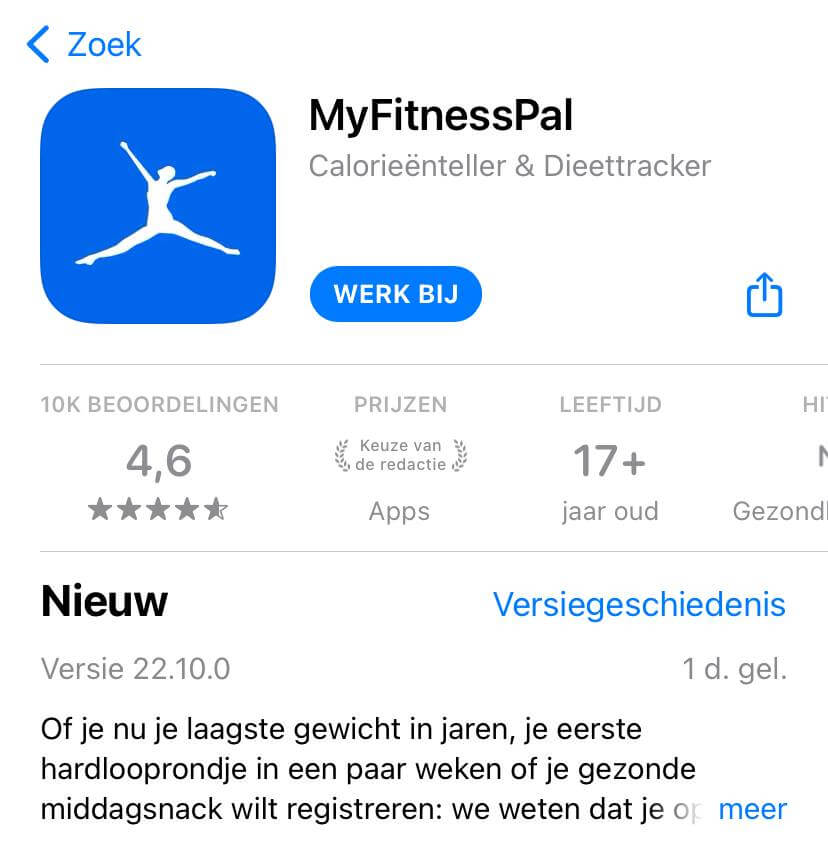
Step 2: Make a Profile
When you first start with MyFitnessPal, the app allows you to create a profile with a nickname. My tip is to choose something fun here, that’ll motivate you every single day.
Mine is King2God, because why not. Complete this initial process.
The fun thing about MyFitnessPal is that it allows you to log your body weight, so you’re able to see your starting weight, and progress going forward.
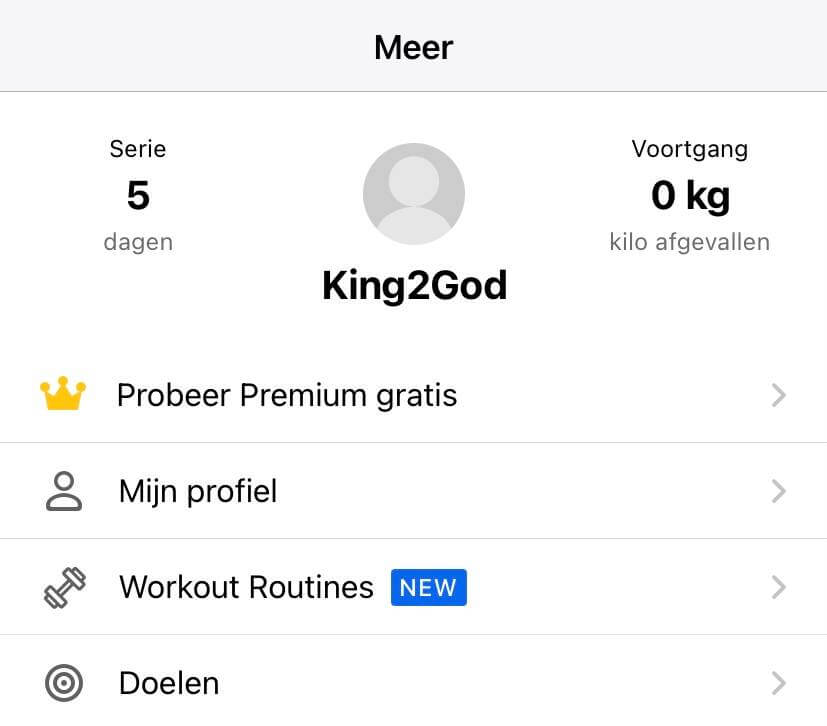
Step 3: Set your Goals
We’re getting to the fun part, setting up the goal you want to achieve. Go to “more” inside the app, and press “goals”. Here you’ll find a couple of things:
- Start weight: This will show the weight you started at and the date of your first weigh-in.
- Your current weight: This will show the last one when you’ve logged more weight-ins.
- Your goal weight: Here you can fill in your ideal weight.
- Weekly goal: This is where you can set the weight you want to lose/ gain, or maintain each week.
- Activity level: Here you can choose the activity level that best fits your lifestyle.
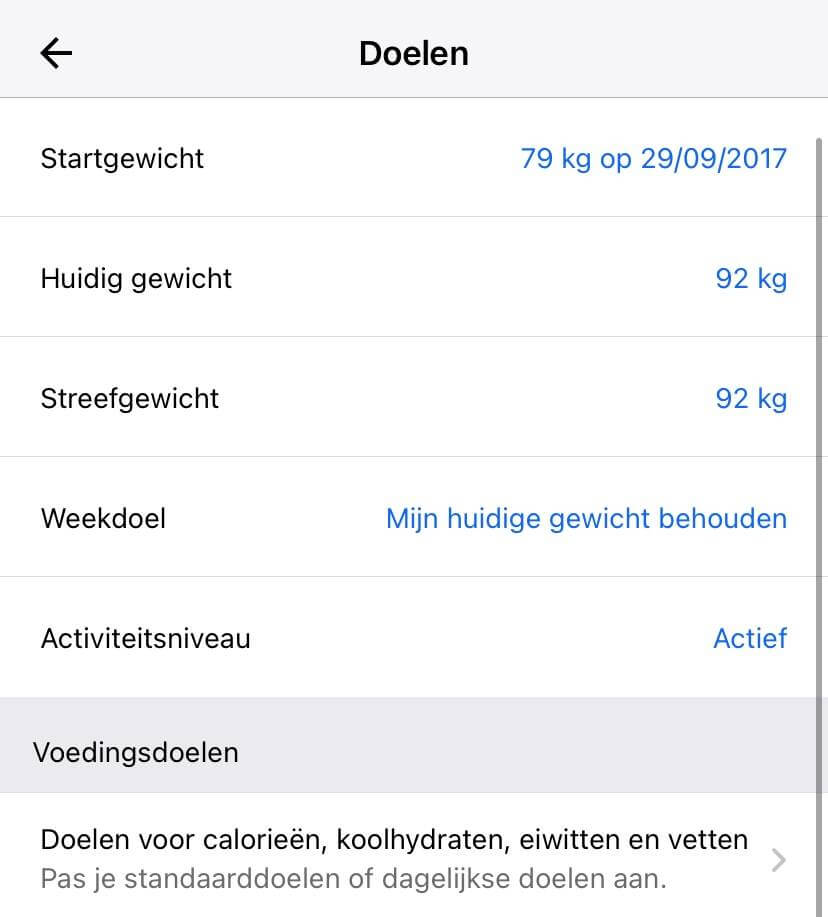
You can do two things now.
Use the daily calories that MyFitnessPal provides you, test it out for a couple of weeks, and adjust if necessary. There’s absolutely nothing wrong with this first option.
Or you can do what I do, and fill in your daily calorie, and macronutrients goal, for yourself. I’ll teach you how to do this as well.
If you want to learn more about how to know these amounts and weight loss in general, you can check out this article.
You can do this by scrolling down a little and clicking “goals for calories, carbohydrates, proteins, and fats”. It will look like this:
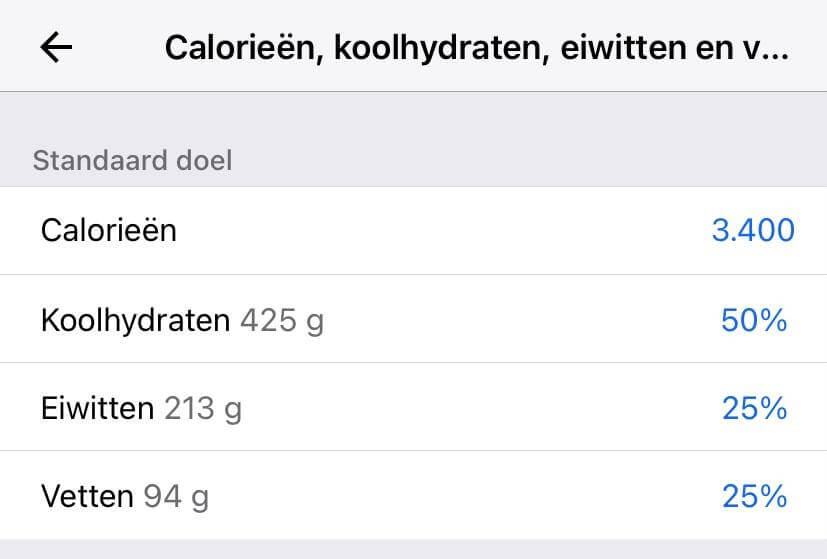
I’m currently trying to gain a little weight, so my calories are set at 3400/day. I aim for 1g of protein per pound, or 1.8-2.2g per kilogram of bodyweight. I like to go:
- 50% carbs
- 25% protein
- 25% fats
You need to do what works best for you. I would not recommend lowering your fats below 20% thought, because these are very important for regulating your hormone levels.
Optional: It’s possible to set your fitness goals as well, by simply filling in the number of times you work out/week and the time of each workout.
Step 4: The actual tracking of your calories
You’re all set to start your calorie-tracking journey. I’m honestly excited.
Go to your logbook, which stands next to the big plus sign. Here you can see an overview of what you’ll be working with. This is what it looks like:
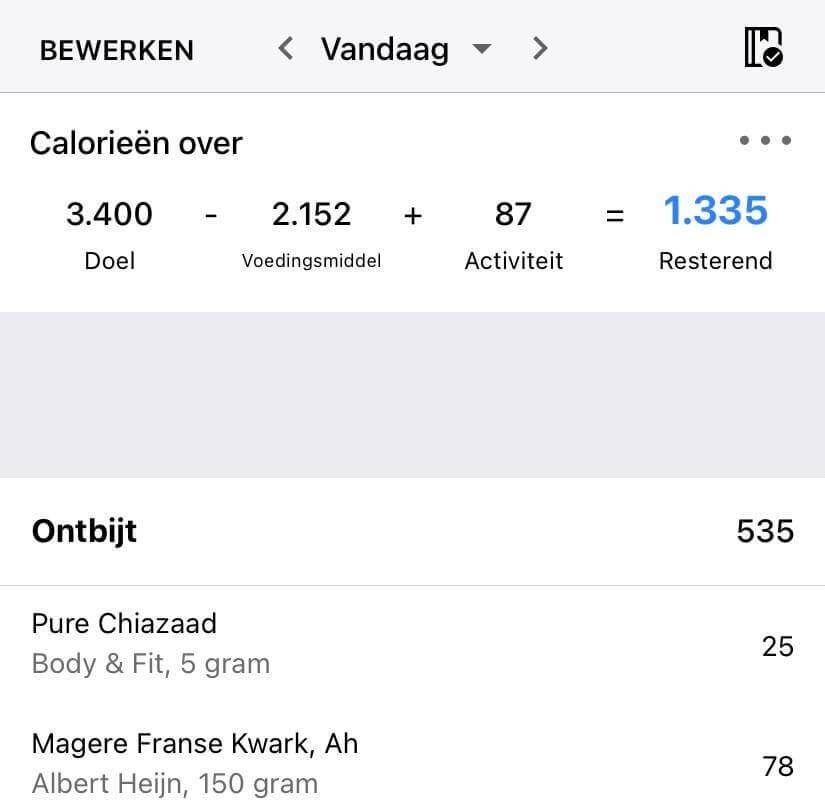
You’ll find 2 very interesting things here.
- On top are your total daily calories. It will say how much you’ve eaten already, and how many there are left for that day. It can also connect with your daily steps, and adds “activity” calories to your daily calorie goal, but I ignore this to stay more consistent.
- An overview of your breakfast, other two daily meals, and snacks. Here you’ll be able to fill in all the types of food you’re eating.
If you click on top (your daily calories), you’ll find this overview of all your macronutrients, such as carbohydrates, fiber, proteins, fats, etc. This is very useful to keep an eye on the goals you set for each.
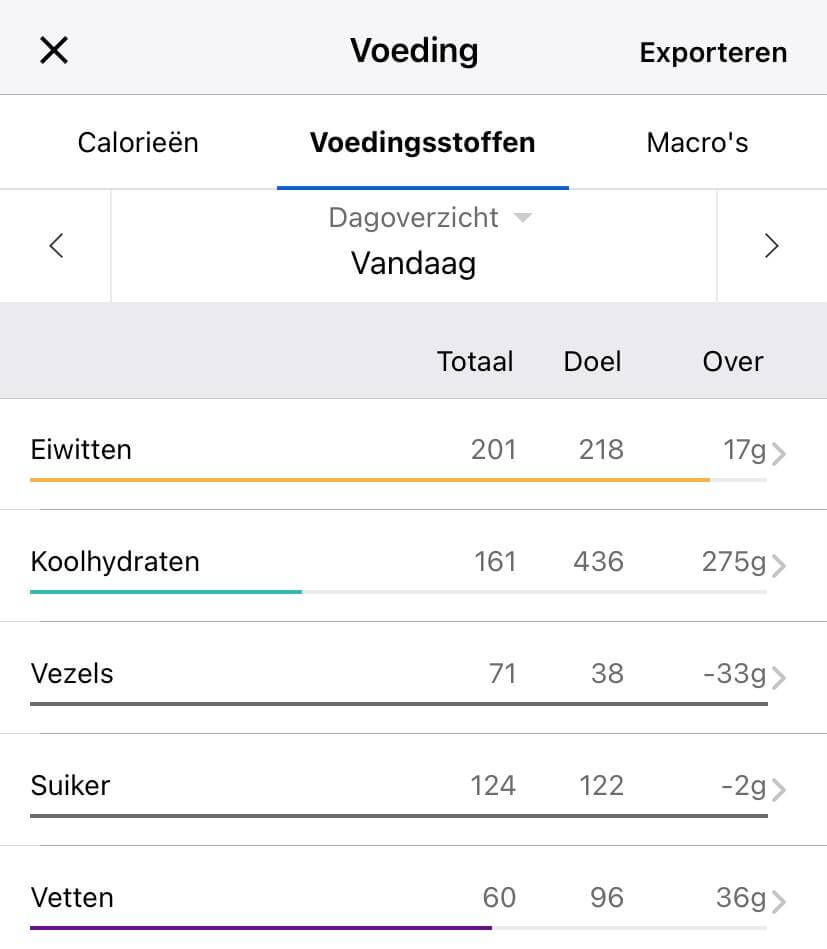
If you go back to logbook and click on “add food” in any of your meals, or snack tab, you’ll be going to this page:
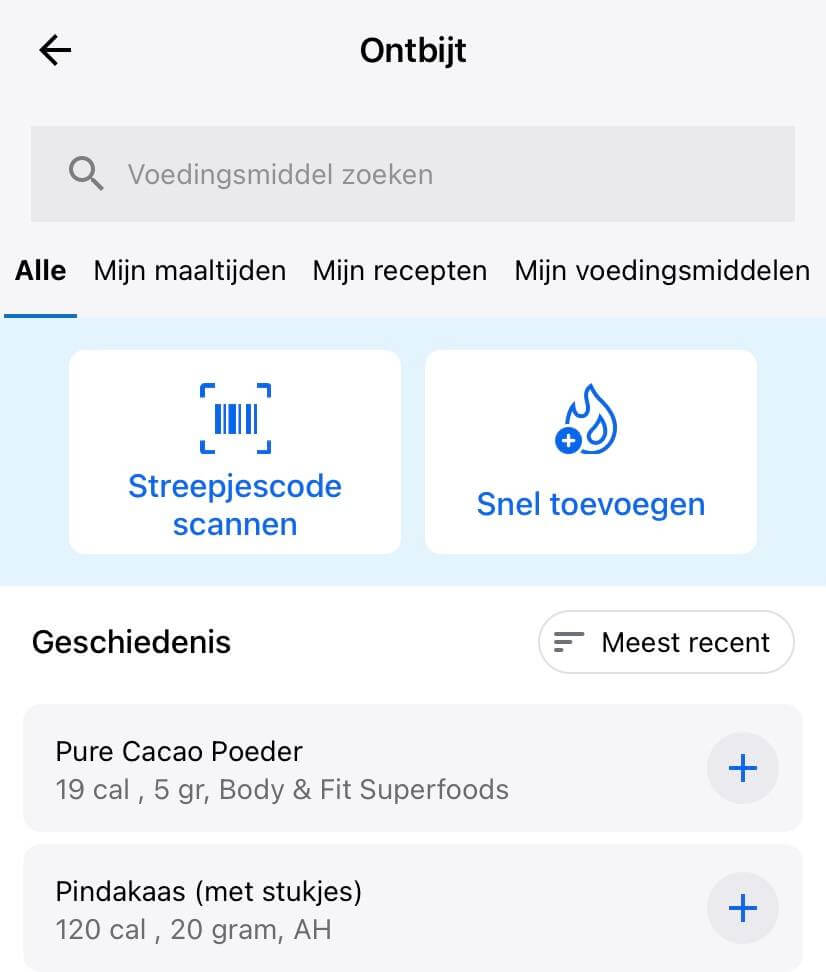
Here you can search for any food on top, or scan the barcode of the package if available. After you can set the quantity of the food, which mostly will mean you have to weigh it.
The food you’ve filled out before will show in your “history”, so you’ll be able to quickly add them in the future. This will save you a lot of time.
Step 5: One more tip to save time
If you’re like me, and you eat the same meals (very) often, it’s possible to simply copy your meals from another day. This makes the process of tracking your calories and macros easier.
Go to logbook and press the three dots next to “add food”, by any meal you look at (breakfast for example).
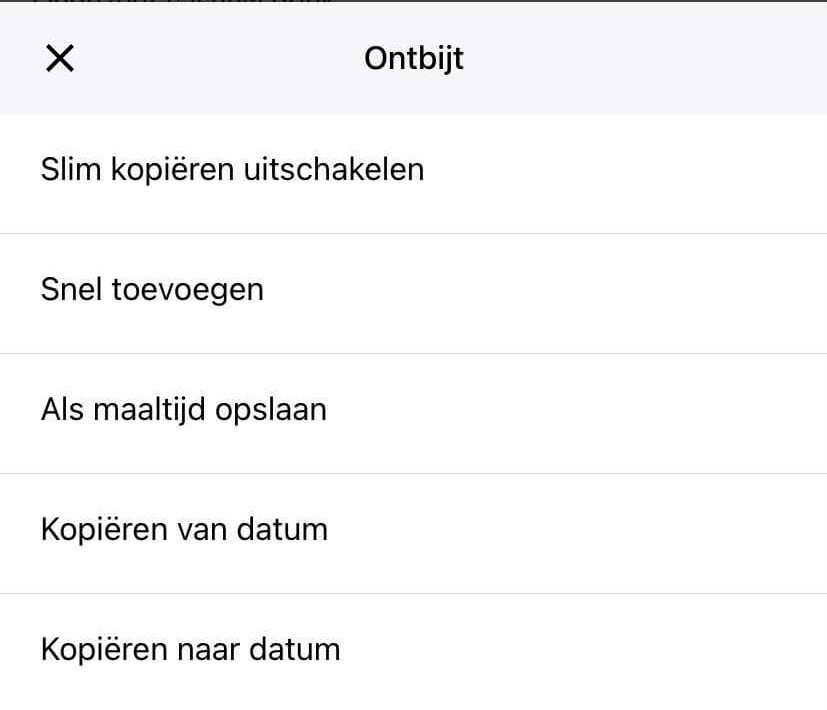
Here you can choose the option “copy from date”. You can select any meal, from any day, and it simply fills all the foods out for you. I use this all the time.
Final words
If there’s one thing that can change the way you approach losing, gaining, or maintaining your weight forever, it’s mastering how to track your daily calories and macronutrients.
It changed my fitness journey completely, and with this article, I hope I’ve been able to do the same thing for you.
5 easy steps to tracking calories in MyFitnessPal is all it takes.
Tracking calories, and sticking to the plan can be tough. We’re all human, and mess up sometimes, so don’t get discouraged if you miss a day.
Just continue your journey as fast as possible, and I’m sure you can crush any of your goals. I wish you the best of luck and leave you with one final question.
What’s your first goal going to be in MyFitnessPal?

.jpg)
(1)(1).jpg)